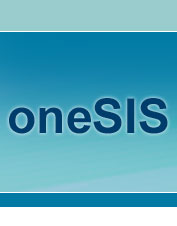 |
|||
| |
|||
| |
|||
|
|||
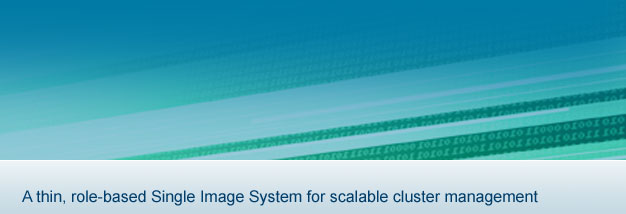 |
|
NFSroot HOWTOThis HOWTO covers network booting in general, and how to set up a system to run diskless with NFSroot and oneSIS. It will cover the basics for getting a system to boot using DHCP, TFTP, and PXELINUX, and mount a root filesystem over NFS. All of these packages must be configured correctly before a diskless machine can boot and operate with an NFS root. The configuration order presented here is largely interchangeable. You could just as easily configure NFS before DHCP. The end result is the same. After following this HOWTO you should be able to boot a client node diskless with an NFS root filesystem. To run many diskless nodes from the same root image or to configure some nodes to behave differently from others, refer to the oneSIS HOWTO.
A word about running disklessFirst, 'diskless' doesn't mean you need to open up the case and rip out all your hard drives. It just means that you're booting up and running the system entirely off of the network. Local disks can still be used for temp space, swap space, or (with oneSIS) for any portion of the root filesystem you want to reside on the local disk. In fact, there can be a fully configured local OS installed and booting diskless will not affect it in any way. This can be a great way to test new software environments before rolling them out, or for switching environments quickly whenever desired.Overview of the boot processThe boot process for a diskless oneSIS client booting off the network typically runs through the following steps: Network bootingNetwork booting is certainly desirable, but not absolutely necessary for running diskless. The goal here is to get a kernel to your machine by any means necessary. If you have a kernel residing in local flash or on disk, that will work just fine. The important part is that you are able to boot. To network boot, the machine must be capable of receiving a kernel from the network. This is accomplished in different ways on different architectures. A common method for doing this on x86 and x86_64 based architectures is to use the Preboot Execution Environment (PXE) that now comes standard on most motherboards that have onboard NICs (Network Interface Cards). Look for PXE in the BIOS. If your machine boots off the network using LinuxBIOS, all the better -- you can skip straight to the 'Configuring DHCP' section. Configuring the BIOSTo have the machine boot from the network, it is necessary to configure your BIOS to boot from the onboard NIC. If you can't find the option to boot from your network card in the BIOS, dig around a bit. Sometimes the onboard NIC must be enabled and the machine rebooted before the network boot option becomes available. If your BIOS does not support network booting, consider replacing it. If replaing the BIOS does not fix it or is not an option, the EtherBoot package may be able to help your x86-based machine boot from the network. Configuring DHCPA DHCP server must be running before any node can boot from the network. When a machine first boots up, the first thing it does is broadcast a DHCP request for an IP address and a bootable image to run. When using PXE, the image that is sent to the node should be the PXELINUX bootloader. If you are using EtherBoot (ie: from linuxBIOS), the filename should actually reference a network bootable kernel image, which can be created with mkelf-linux or mkelfimage. At this stage of the boot process DHCP sends the filename of the image to be downloaded. For this example, the actual file (pxelinux.0) must be accessible on a TFTP server on the same node as the DHCP server. A typical configuration for DHCP version 3 could look like this:
These two nodes are configured to receive the '/tftpboot/pxelinux.0' file (the PXELINUX bootloader) at boot time. This file must be relative to the path that the tftp daemon uses as its root directory. If in.tftpd is running with the '-s' argument, such as '-s /tftpboot', then DHCP would need to reference all files relative to /tftpboot:
Troubleshooting DHCP and TFTPAt this point a node should be able to get a DHCP response from a server and download the PXELINUX bootloader via TFTP. If the node cannot get a DHCP response, check network connectivity and verify the DHCP server is running and listening on the right interface. Use tcpdump to snoop on the interface for incoming DHCP from the client node. Also check that the MAC address of the client node exists in the configuration, and that you have restarted the dhcpd daemon since making any changes to dhcpd.conf.If the node receives a DHCP response but cannot download the bootloader, check that the correct filename is specified in dhcpd.conf, and that the file has correct permissions for reading. You can verify TFTP functionality (and get better error messages) by attempting to manually download the bootloader via tftp from the command line on your TFTP server. Configuring PXELINUXWe want to use PXE to specify a linux kernel (and possible an initrd) for the machine to boot. To this end, we can use the PXELINUX software that comes with the venerable SYSLINUX package. PXELINUX is a bootloader that can be configured to download any kernel image/initrd that is accessible on your TFTP server. By now, you should be at the point where PXELINUX is running on a node. When PXELINUX runs, it downloads its configuration from a directory called 'pxelinux.cfg'. The default configuration is downloaded from /tftpboot/pxelinux.cfg/default. It is useful to have /tftpboot/pxelinux.cfg/default be a link to symbolic link pointing to a more descriptive filename containing the actual configuration (such as '2.6.32'). A typical PXELINUX configuration to boot an NFSroot node generally looks something like this:
Notice the path to the kernel and initrd image are both relative to where the pxelinux.0 file was download from (usually /tftpboot). The 'nfsroot' label above will boot the system using the Linux kernel's built-in NFSroot mechanism. The 'with_initrd' option will download and run the specfied initrd. With an initrd generated by oneSIS, this method will also boot the system using NFSroot. Both of the above options will send console output to the serial port at a baud rate of 115200 bits per second. If you have a monitor plugged into the node, don't be alarmed if you boot, download a kernel, then see nothing but a blank screen. If a monitor is attached to the node, you will probably also want to send console output to the screen:
Configuring the kernelCertain features must be enabled in the kernel configuration to use linux's built-in NFSroot capability. First, the driver for the network card that you are using must be compiled directly into the kernel (ie: not as a module). Next, kernel-level DHCP support must be compiled in, and finally NFS and NFSroot support. For a client node with the e1000 gigabit ethernet card, the following options would be necessary:
Configuring NFSFinally, what is NFSroot with no NFS? Our sample DHCP configuration above listed '/var/lib/oneSIS/image' as the root-path directory on the NFS server. This is the location of the root filesystem image to be used for all of the client nodes.Note: The actual directory where you keep your root image can vary as long as that directory (or a parent directory) is exported via NFS and matches the root-path option used in dhcpd.conf. The NFS server needs to export the root directory to the client nodes so they can mount it as their root filesystem. Although we could export the directory to each node individually, lets export it to all of the machines on the local subnet. Note: you may want to export your root image read-only for security reasons -- if so, simply change 'rw' to 'ro' in the following example.
Boosting NFS performanceIn the DHCP example further above, we specified the NFS server, root-path, and the NFS options to use when mounting the root filesystem (v3,tcp,hard). Other useful options to add are rsize and wsize, which will increase the speed of the NFS connection to the client nodes. Good values to use are rsize=8192 and wsize=8192, but these values can be increased depending on the strength of your NFS server. Also, it is highly recommended that you increase the number of nfsd server threads running on your NFS server to at least 8 or 16 threads. This can be done by running rpc.nfsd with the desired number of threads.
Troubleshooting NFSAt this point a node should be able to boot a kernel over the network, receive its IP address, hostname, and root-path from DHCP, and mount its root filesystem over NFS. If all is not well and the node fails to mount the root filesystem, verify that the kernel has been configured correctly for NFSroot, and that the NFS server is correctly exporting the right directory. Watch the client's console and the NFS server's log file for any helpful error messages. From the NFS server, you can try manually mounting the client's root filesystem onto a local directory. If you booted using a oneSIS initrd you will be dropped to a shell where you can troubleshoot the problem. If not, your kernel has probably panicked. Determine the cause of the problem and try again.If all has gone well you should see the familiar bootup of the client's linux distribution. Congratulations, you now have a client running diskless! Now, to enable many clients to run from this same root filesystem, carry on with the oneSIS HOWTO.
|
||||||||||||||||||||||||||||||||||||||||||||||||||||||||||||||||||||||||||||||||||||||||||||||||||||||||||||||||||||||||||||||||||||||||||||||||||||||||||||||||||||||||||||||||||||||||||||||||||||||||||||||||||||||||||||
